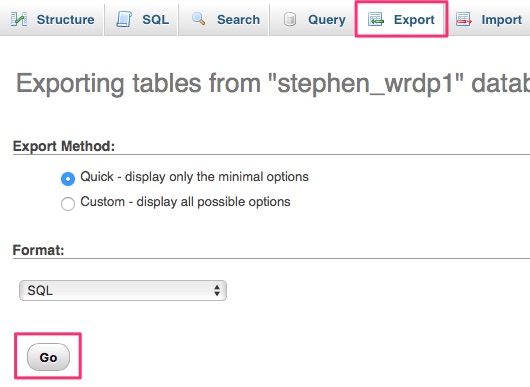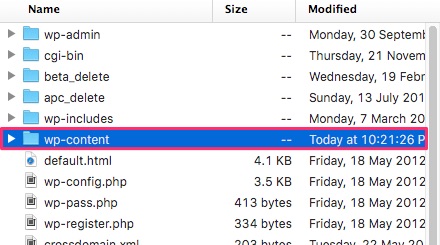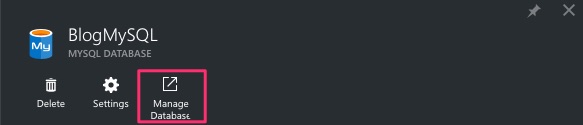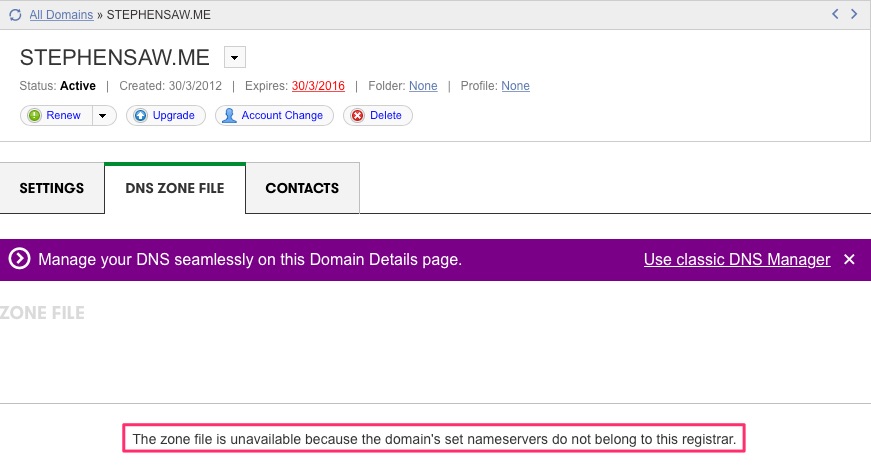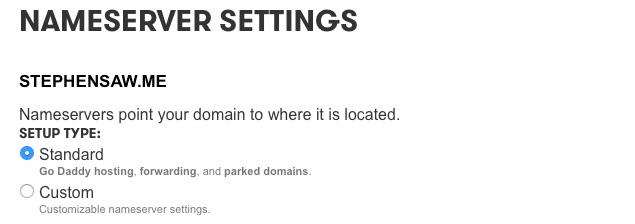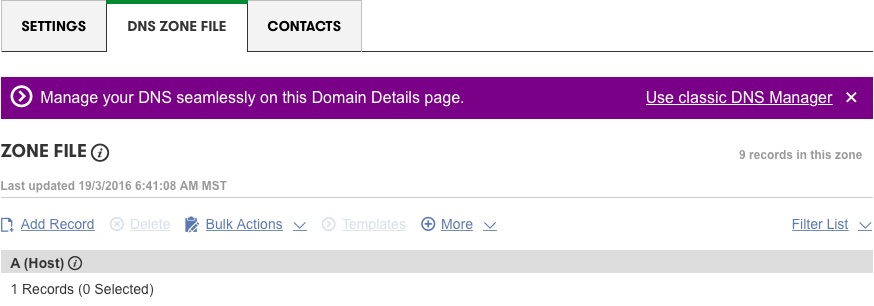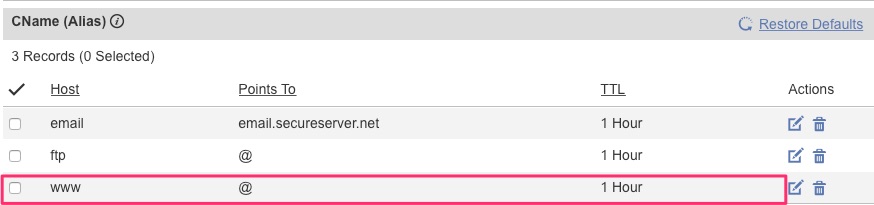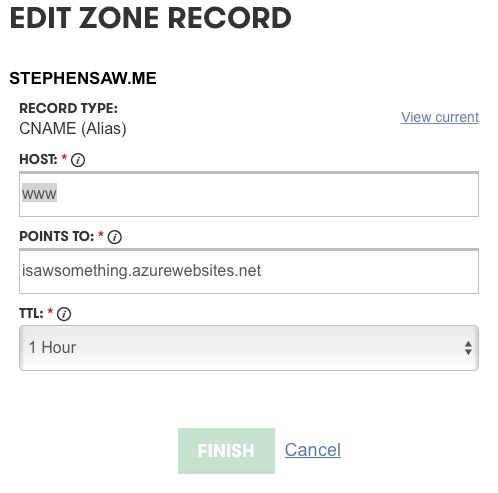From previous post, I managed to set up WordPress on Azure, so now is time to move on. To move my existing WordPress over, very obviously I need to do backup, transfer, and setup.
Backup Database
- Log in to existing hosting’s PhpMyAdmin.
- Go to Export tab and then click Go button, and it will download the backup script file.
Since I’m going to reuse the same domain on my new server not changing new domain, so I did not edit the backup SQL script to update it with new domain.
Backup WordPress Files
I didn’t edit much files on my WordPress, so I’m going to backup just wp-content folder.
Restoring Database
- From Azure portal, go to the MySQL database created.
- Click the Manage Database icon, and it will open up a link to https://www.cleardb.com, that is the service Azure use for MySQL.
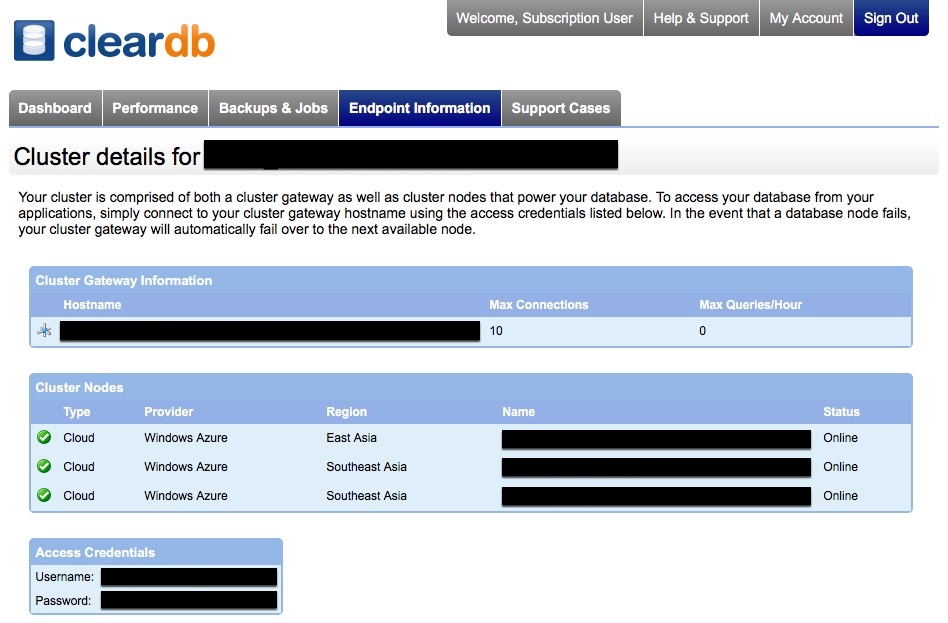
ClearDB – Database Details - Go to the Endpoint Information tab, and get the login information there.
- Log in with MySQL client.
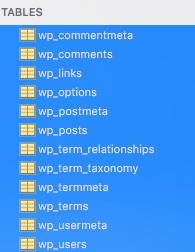
MySQL drop tables - Drop all the tables.
- Run the script backed up from the existing WordPress.
Restoring WordPress Contents
- Log in to Azure portal, and go to the App Service.
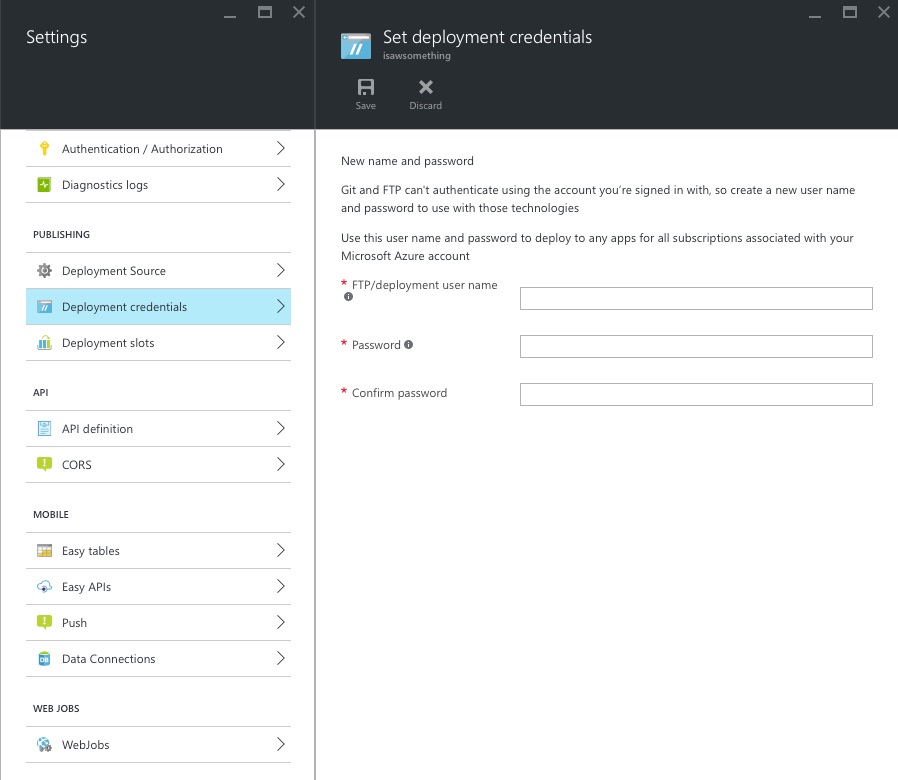
Azure – Set deployment details - From the settings, click Deployment credentials and then create a FTP user.
- After that login using FTP client with the newly created user, the username will be App Name/username.
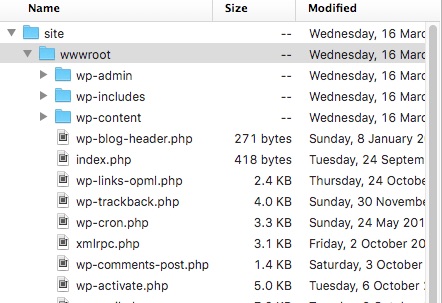
wwwroot - Replace the wp-content folder with the one from existing WordPress.
Creating CNAME at Domain Provider
Before I can use my domain in Azure, I’ll need to create CNAME at GoDaddy.
Apparently I’m using HostGator’s name server, so I’m not allow to change.
So I decided to just change my Nameserver back to Standard.
After I changed that, I’m allow to add or edit records. However I can’t map www.stephensaw.me to azurewebsite.net as I already has a host WWW points to @.
I’ll need to edit that one instead.
The Host and the Points To will be given by Azure Portal when we trying to add external domain to the App Service.
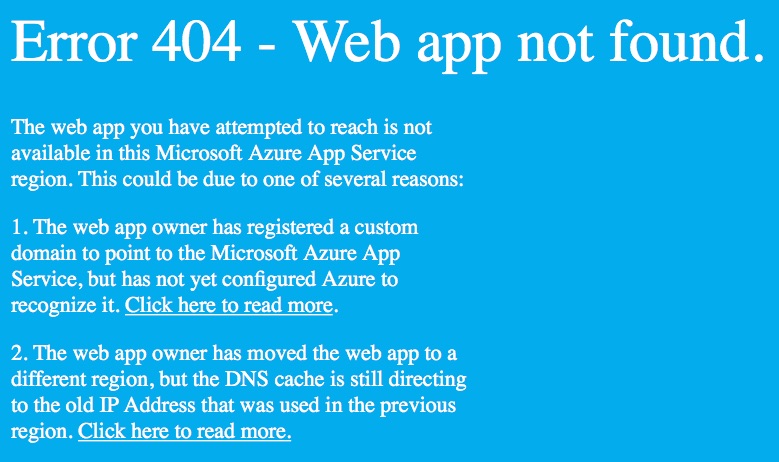
After it propagated, I’ll see the “blue screen of death” when I visit www.stephensaw.me, as it no longer pointing to my HostGator. Man, they really love blue screen.
Using Existing Domain Name on Azure
After everything, now I’ll have to point the www.stephensaw.me domain to the Azure.
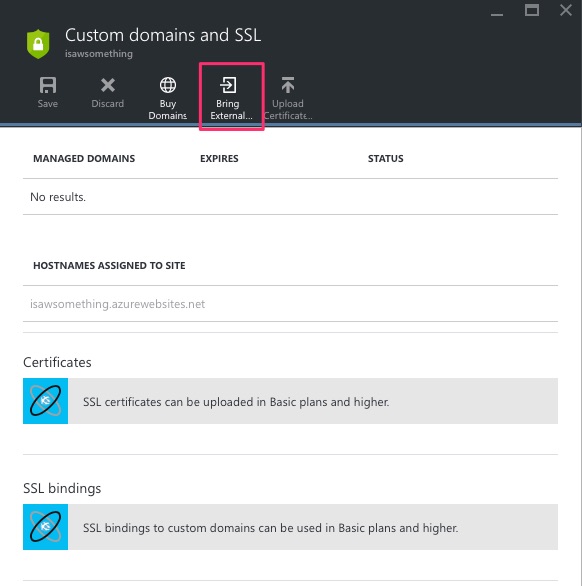
(Yeah, I can’t afford the plan that support SSL)
- Go to the App Service’s setting, and go to Custom domains and SSL.
- Click the Bring External Domains.
- Following the instruction, I already created the CNAME at GoDaddy above.
- Key in existing domain and save, and wait for it to update, it takes time.