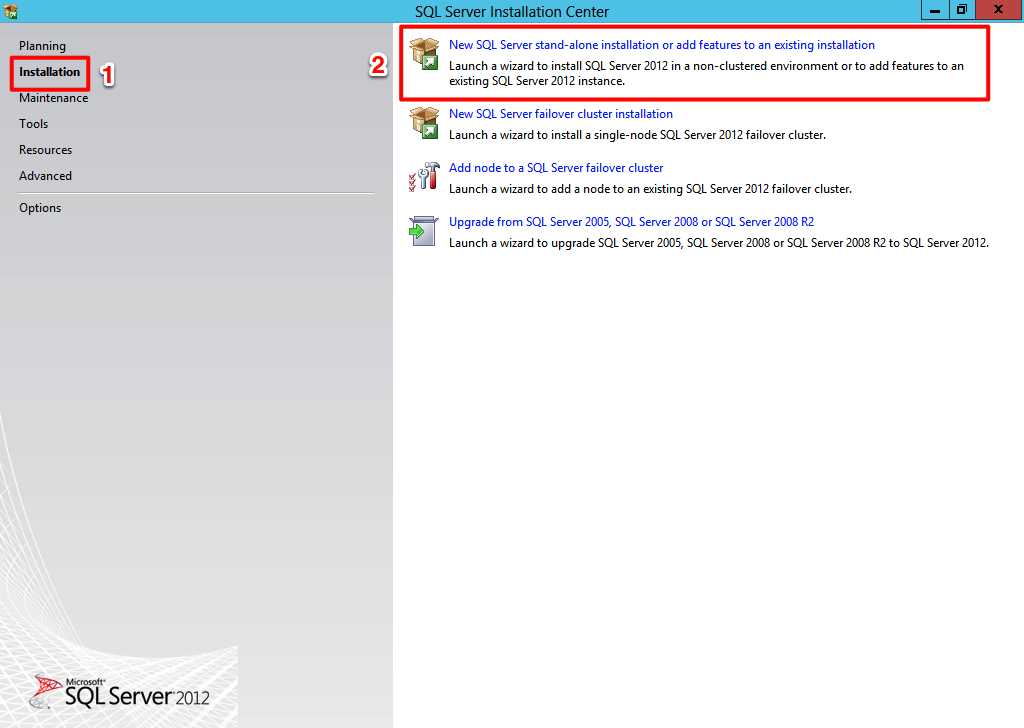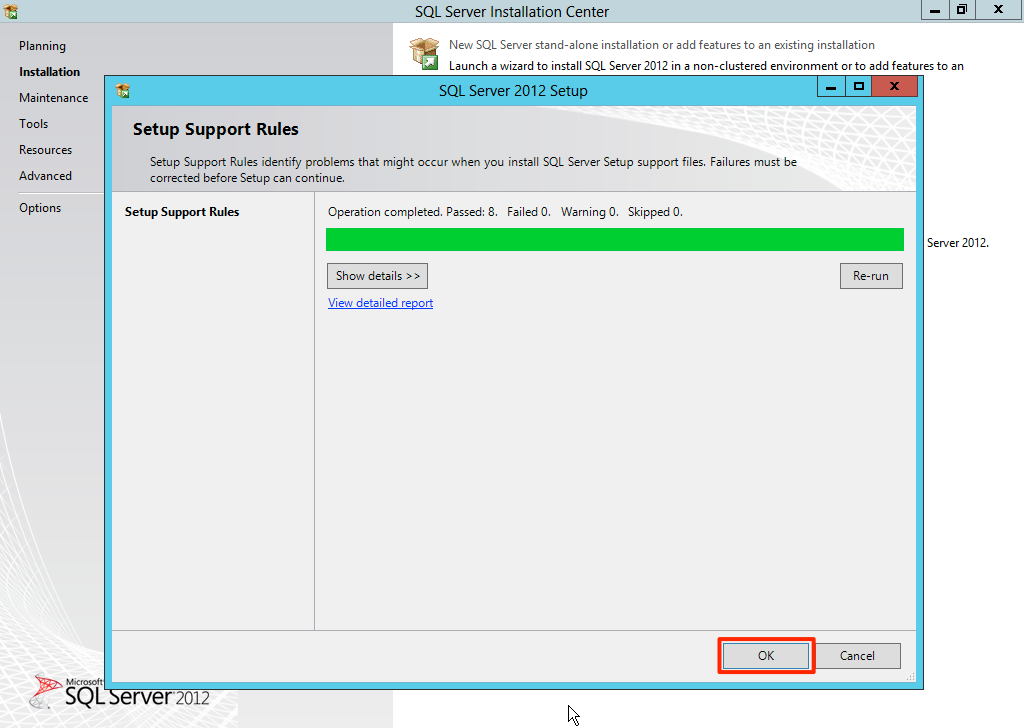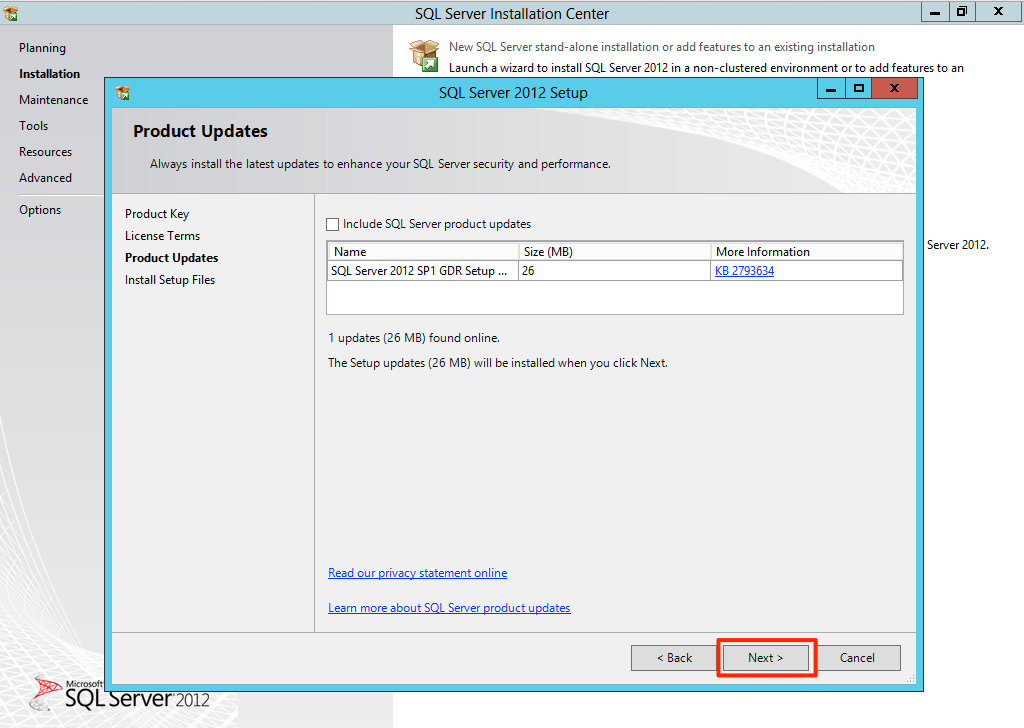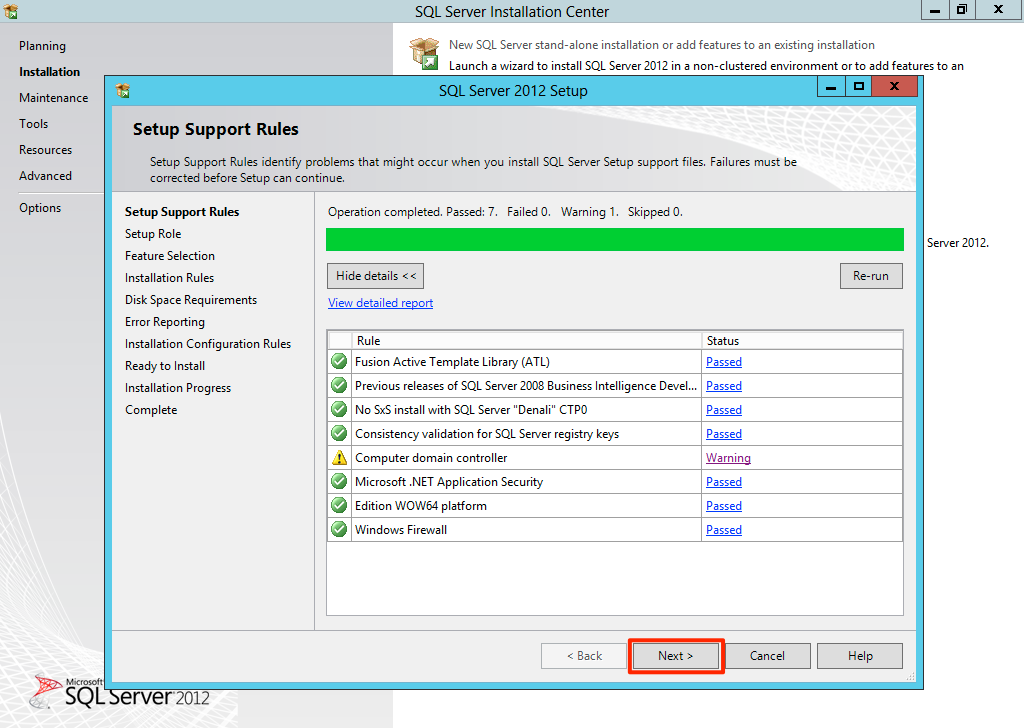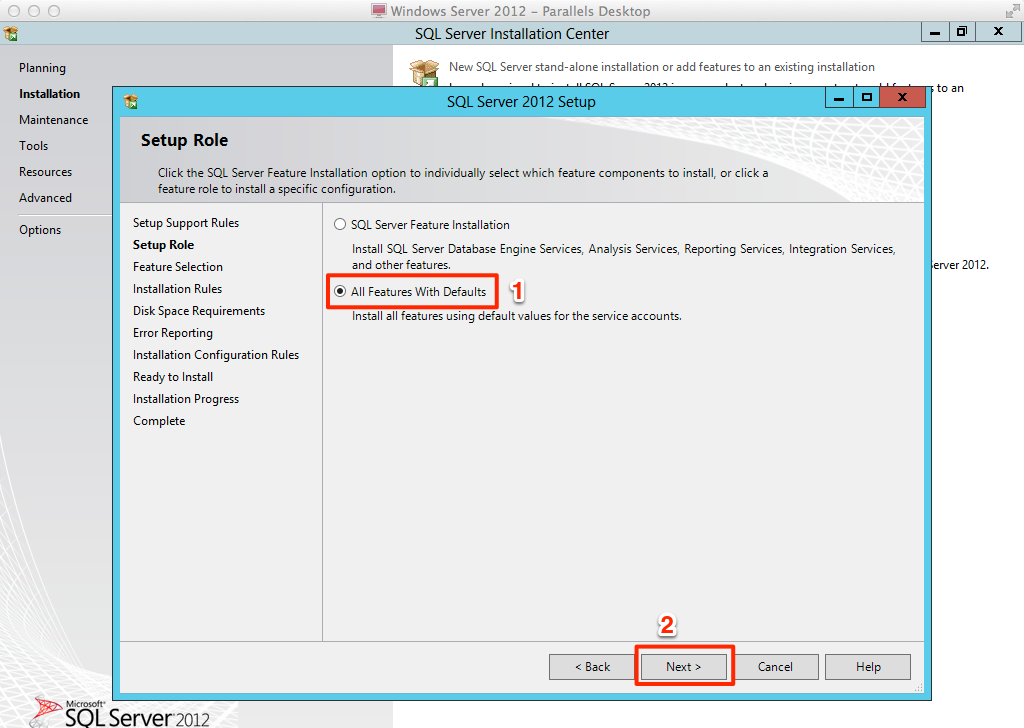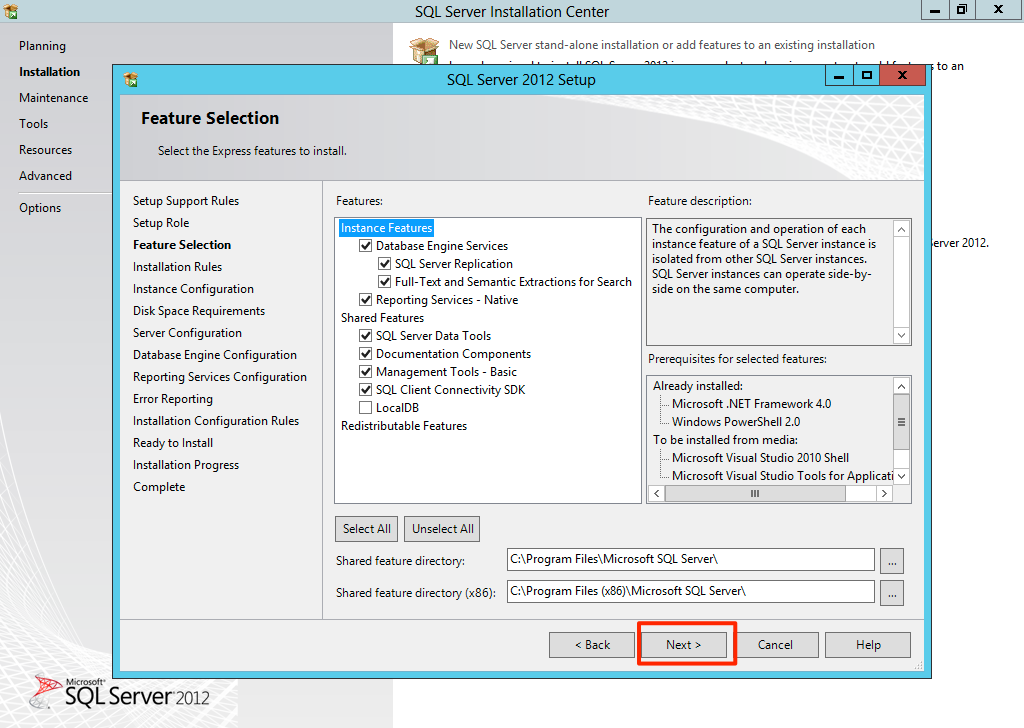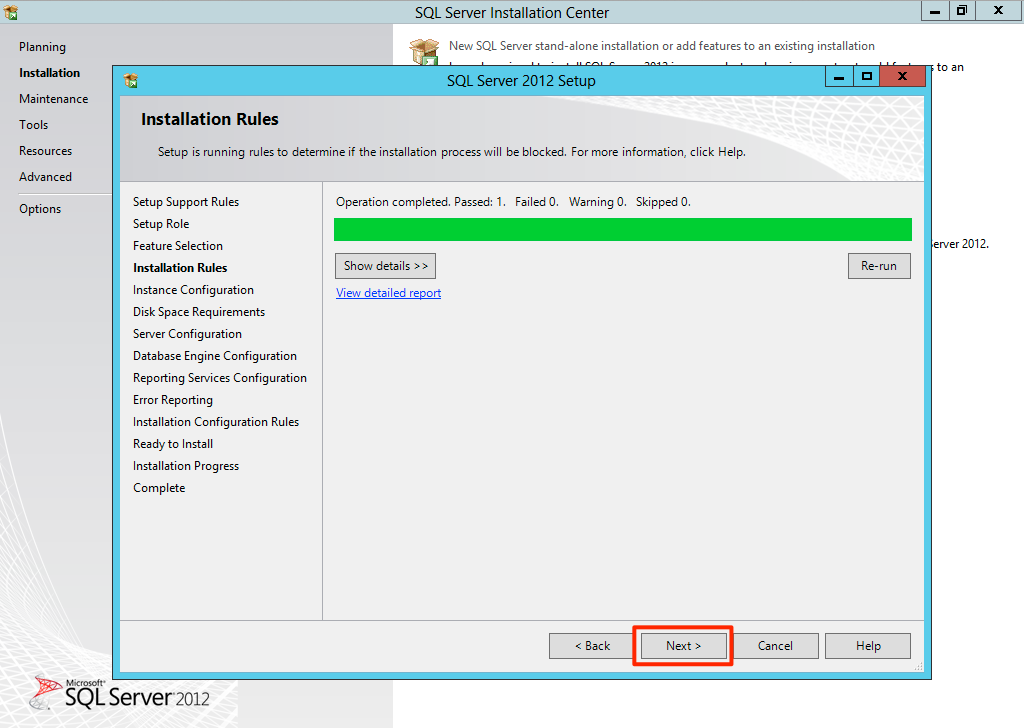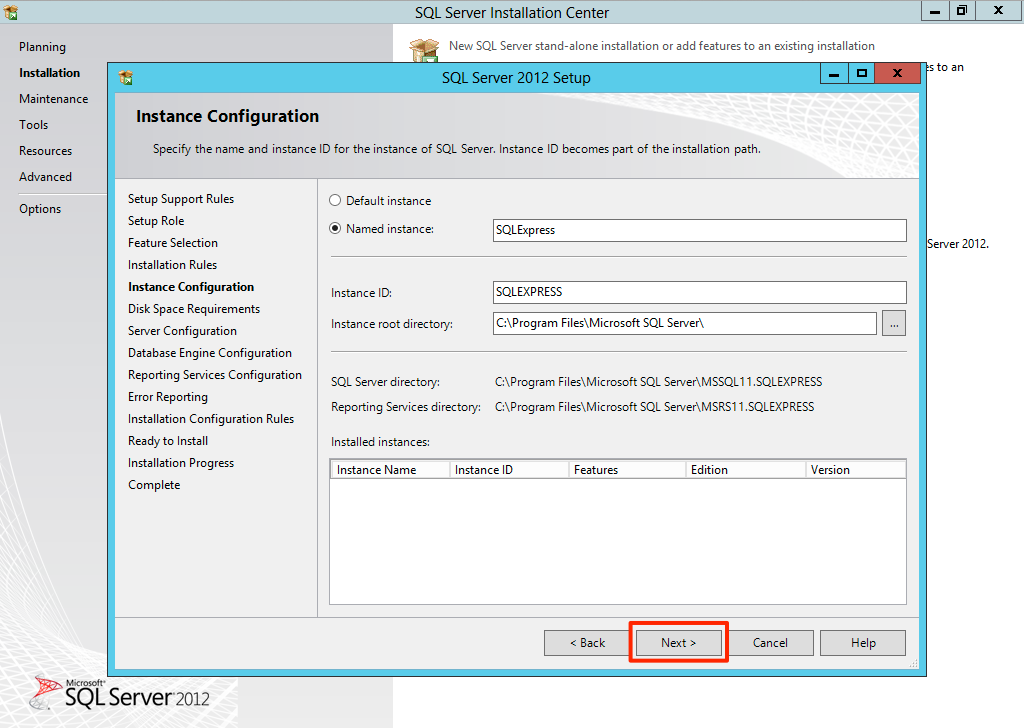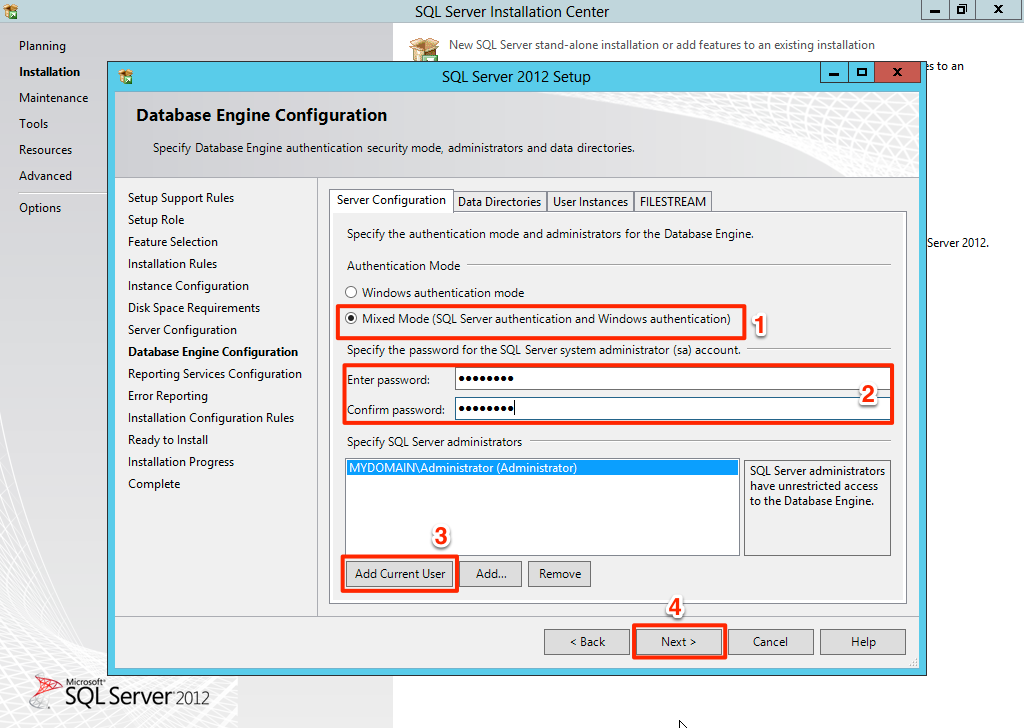After installed and configured Windows Server 2012 from part 1, is time to install SQL Server 2012.
Install SQL Server 2012
Insert the installer disc, mount the iso file or whatever, and wait for the auto run. On the SQL Server Installation Center screen, click Installation on the left side, and click New SQL Server stand-alone installation or add features to and existing installation
After that wait for a while and the installer will run some checking.
After clicking OK it will present you with license thingy, just go through it as per usual. Then when reaching Product Updates page, just update if needed, but it required Internet connection which I don’t like when installing software, so I just go ahead.
Then it will run for a while and looks something like this
After that on the Setup Role step, I would like to go for default, as usual
Click next and all features selected, just click Next
Then there is another checking, it should be passed, so just click Next.
Then we’ll need to configure the instance, I prefer default for testing environment
Click Next and wait for the please wait box to go away, and it will shows the disk space requirement, which should be just fine, one screenshot lesser, yay!
Click Next and reaches the Server Configuration step, default default all the way for testing environment.
Next then will be configure the database engine.
I would prefer Mixed Mode here, if Mixed Mode was selected then password is required. Also if there is no user in the Specify SQL Server administrators, can be added from there, or just add the current administrator user.
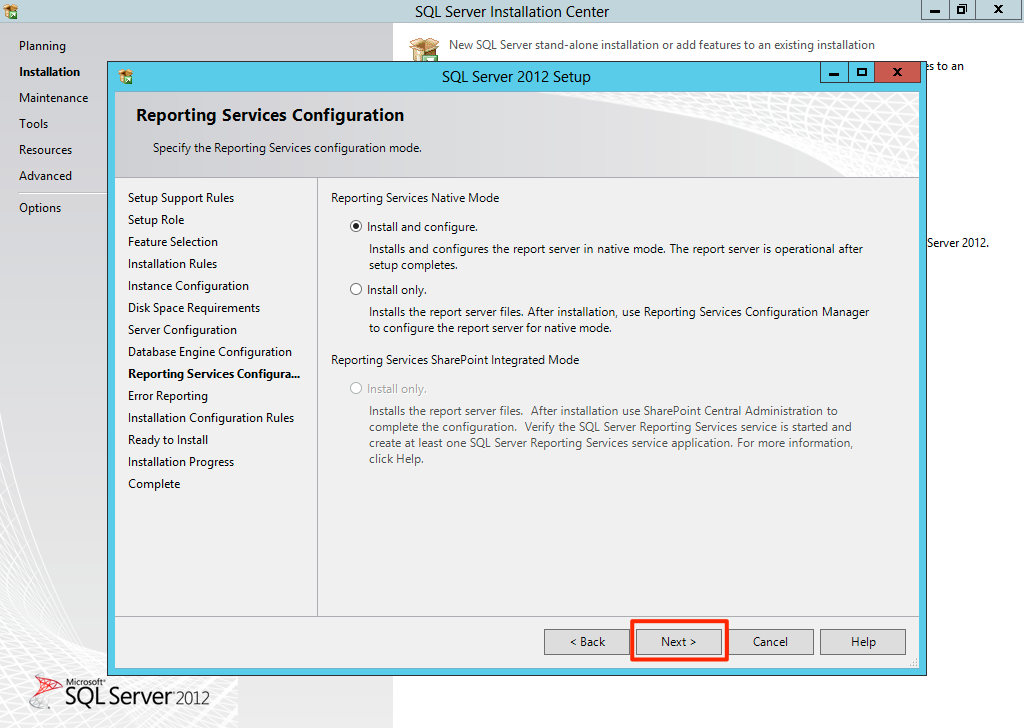
Click Next on the Reporting Services Configuration, same goes to Error Reporting and the Installation Configuration Rules. And finally, click Install at the Ready to Install step, and it will be a good long waiting game.
Done, SQL Sever 2012 installed.
Note: This post is for research purpose, it does not meant to be use on production.